This post contains affiliate links.
Welcome to the third edition of WordPress Wednesday!! Previously covered topics include Categories vs. Tags and my Top 10 WordPress Plugins. I realized that in my “Top 10 WordPress Plugins” post I referred to the Genesis theme a couple times and had some questions about it and not knowing the difference between a parent and child theme so today I thought I would enlighten you!
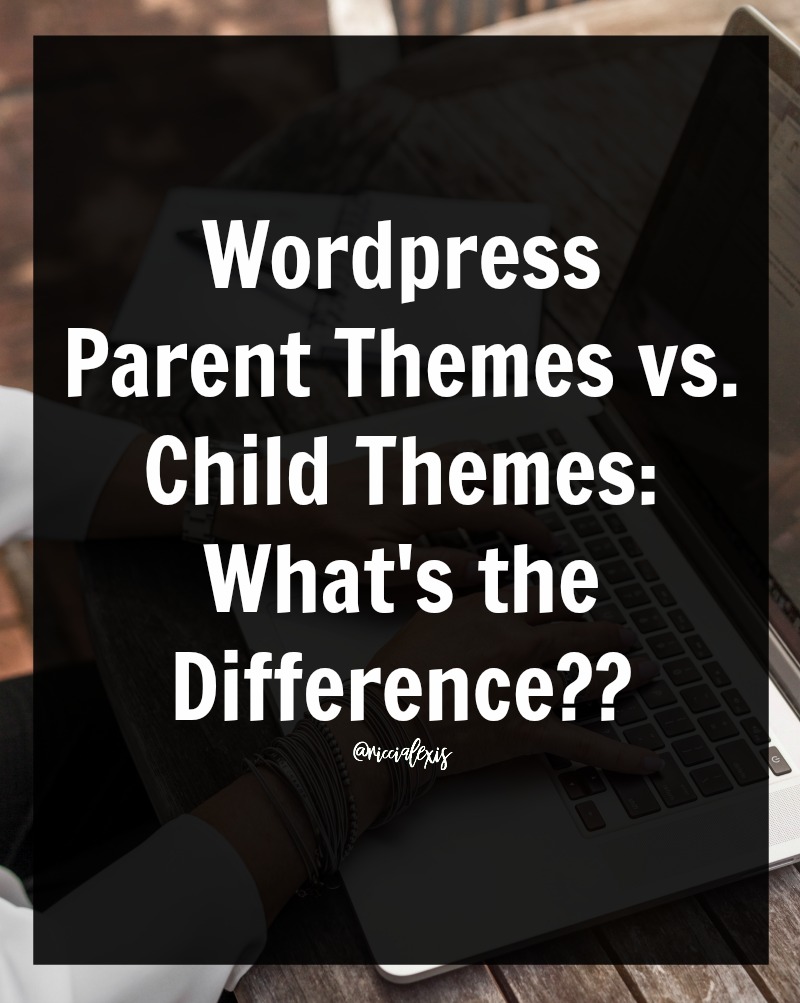
The WordPress platform allows you to choose themes to customize your blog that are similar to templates on Blogger. There are literally thousands of themes to choose from but my favorite, and one of the most widely used, is Genesis Framework from StudioPress.
Parent Themes
Genesis, while considered a framework, is essentially a “parent theme”. With Genesis you can either run it by itself or use it as a foundation to build on top of..kind of like building a house. First you lay the foundation and frame it (Genesis!) and then you customize it and make it pretty (child themes!).
Genesis, and other frameworks, are basically where all the functionality of your website resides. Each different framework has it’s own built-in CSS (fonts, colors, backgrounds, etc) and functionality (widgets, column width, etc). When you upload a parent theme or framework these things never change. In order the change the theme, customize it, and make it uniquely yours you need to install a child theme.
Child Themes
Child themes are WordPress themes that take functionality from the parent theme and then allow you to customize your website without losing all of those basic settings. Anything you customize in a child theme (font color and size, color of the background, logo) are all specific to that particular child theme and you can modify it as much as you want. However, if you were to delete that theme then all of those changes go with it but you wouldn’t lose all of the basic functions that were originally in the parent theme.
When choosing how to customize your WordPress website there are so many child themes options out there! It seems like all of my favorites come from StudioPress, Etsy, and Pretty Darn Cute. A few are independent themes but the majority are built on Genesis Framework and so they are considered child themes.
When working with parent/child themes it is always important to install the parent theme first and then the child theme after that. You want to think of it as “layering” them…like this lovely shot of expresso. First you have the shot (parent theme) and then you have the foam on top (child theme). You can’t have the foam before the shot…you can’t have the child theme before the parent theme.

If you don’t know what theme you are running and want to check all you have to do is go into your WordPress Dashboard and go to Appearance – Themes and see!
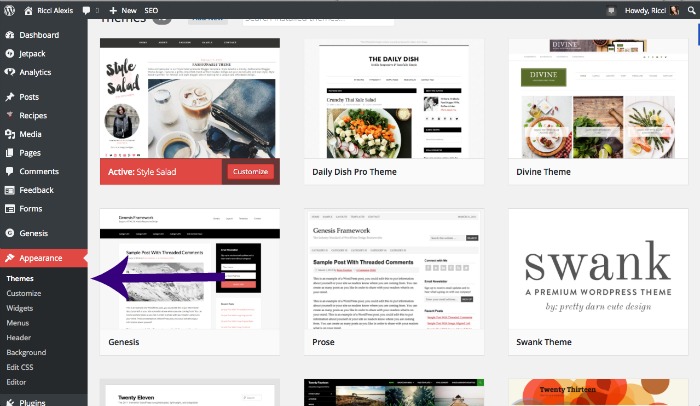
I really hope this post has been informative and not too technical or boring. My goal when creating this series is to give you a little bit more knowledge about your WordPress website. I know it’s a scary thing looking at your dashboard and not knowing what does what and how to fix your mistakes!
Do you use a parent and child theme??
What WordPress specific topics would you like me to cover??
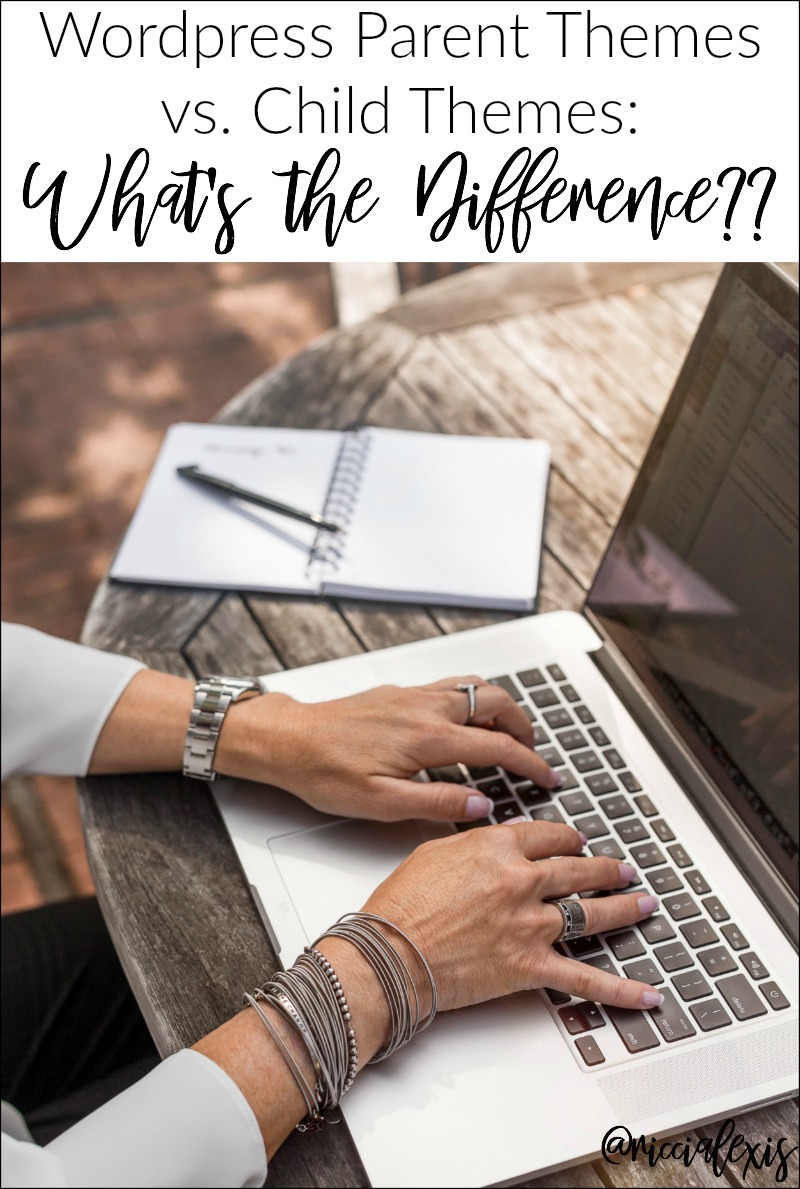
I use to build WordPress sites for clients and I always recommend having a child theme. Your post is on point and definitely necessary.
I have a child theme with my Genesis theme, too. I love how you explained it in a way that everyone will understand the difference. Thanks!!
I thought I knew how to run my blog, but as time goes on I realize how clueless I really am (even though its been 4 years). My 9 year old son wants to learn to code, I told him if he does I would pay him to take care of all the stuff I have no clue about. I’m going to go back and read your other posts.
I have never used a theme I don’t think. This is a good post to read and learn more.
This is very informative. It’s so important to modify only the child theme, so if you upgrade the theme at a later date, you won’t lose all your customization. Thanks for sharing this info.
Very helpful! It can be confusing when you aren’t entirely sure what it means to be a parent or child theme. There is a lot to know so it is so helpful to have others break it down. Thanks!
oh wow. this is an awesome article very informative. i actually never really thought about it like this. thanks for sharing.
Wow this is going to seem like a really newbie question, but I have looked everywhere. HOW DO YOU upload a child theme. What, in terms of files, etc. does a child theme consist of? How do you direct your wordpress site so you know you are modifying the child theme and not the parent theme when you are editing. Basically a child theme how to for dummies. All the explanations out there seem to assume you have a certain amount of knowledge to begin with.
Oh — I have been using wordpress for a little over a year and I haven’t found this answer.
You upload a child theme just like you would a parent theme…just go to Appearance – Themes and then at the top of the Themes page click “add new” and you can upload any type of theme you want. Just remember that if you are running a Child theme, the Parent must be uploaded first.
As far as editing goes, when you go to Appearance – Editor that should take you directly to the CSS file for the child theme you are running. I am using the Style Salad Theme, which is a child of Genesis, and it says on the first few line sod code that the template (parent) is Genesis and on the side bar for that page it says that the template is Genesis. So the Editor automatically directs you to edit the child, not the parent. If you want to edit the parent then you need to click Genesis on the sidebar of the Editor page.
Keep in mind that editing the CSS is editing code so you really need to know your way around code before you try editing the CSS files. If you want to make simple changes to the child theme then you can always download a plugin for that, like Genesis Design Palette. I hope this answers your questions!!
I have never used WP, I’m really partial to my squarespace platform.
Thank you Ricci for explaining this. I will have to see what I can do as I have modified the original 2015 theme on my site and didn’t make a parent/child dual system.
I think I’m using a child theme. This one is really informative and it was really presented simply so we can grasp the technical part of the topic.
I used to run a Genesis theme along with the child theme and I love them! Your post made me miss my old Genesis! ☺
This was good information for sure. I didn’t know the difference and I hadn’t bothered to look it up. I love the example.
I love blogging, but I feel like it’s so confusing some times! This really breaks it down, and I love the genesis theme.
This is very informative! I love the coffee analogy. lol
Never thought this before, so glad you hared this info, I’m so thankful right now.
Child themes are definitely the way to go when customizing any WordPress theme, even if it’s the default theme that comes with WordPress. I believe themes like Genesis in their attempt to offer every feature and fit every use case have become so bulky and cumbersome that they are difficult to customize even for experienced WP users.
I love WordPress Wednesday. Learning something new every week is essential. Thanks for sharing.
I’m using word-press and it sounds like a wonderful WP theme… I need to check it out before implementing!!
Thanks for the information. I don’t really know what my child or parent theme is!
What a wonderful post, full of very useful information! Thank you for sharing and that coffee looks delicious ;)