This post contains affiliate links.
I don’t know about you but I am guilty of checking my stats on the daily. I know I shouldn’t but I can’t help it. I’m nosy. One of the things I love about WordPress is the Site Stats on my Jetpack plugin. It tells me how many people visited my blog, totally number of pages that were viewed, who/what website refers people to my site, what links they clicked on while on my site, and which pages were most popular that day.
My top referrer is Pinterest. I’m talking like 60% of my page views come from Pinterest. What is being pinned? Recipes, Wreaths, Tutorials….etc. It’s actually pretty fun to see an older post get a huge number of pins on Pinterest. Plus it helps my stats. HA!
I figured out something pretty neat the other day…you can actually add your blog to your Pinterest account and get statistics through that! You can see what pins are most popular, what pins have most recently been pinned, which pins have been clicked on most, and much more useful data!! I am a numbers NERD and I LOVE seeing what things bring people to my blog.
So today I am going to show you how to set up Pinterest Analytics on your blog!
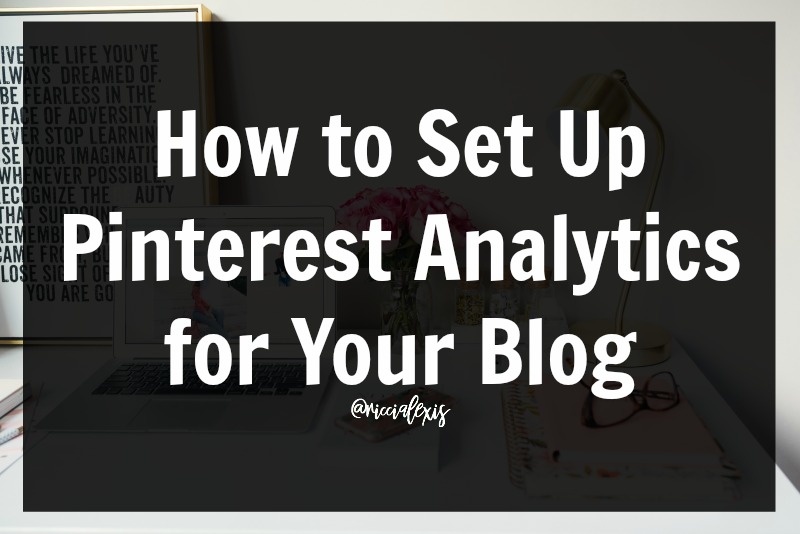
Setting up Pinterest Analytics for your blog is actually pretty easy! First thing first, you must have a business account for Pinterest. You should be able to do it pretty easily from the settings section if your profile. If you help, here is a quick tutorial.
Now that you have a business account you need to verify/claim your website. Again, that is super easy! You just scroll down your profile until you see the “Claim Website”, type your website in and click verify!
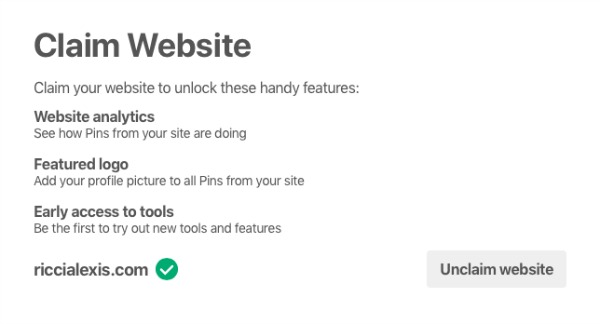
It may be finicky and ask you verify via Google Analytics or by inserting an invisible tag into the HTML part of your blog design. Either way, once that is done you are ready to go!!
After all of that you are good to go! It may take a few days to see some numbers but it really is fascinating to see what people pin and how many impressions a pin gets. I am a numbers nerd and so I LOVE looking at my analytics and seeing what pins drive traffic to my blog!! LOL!!
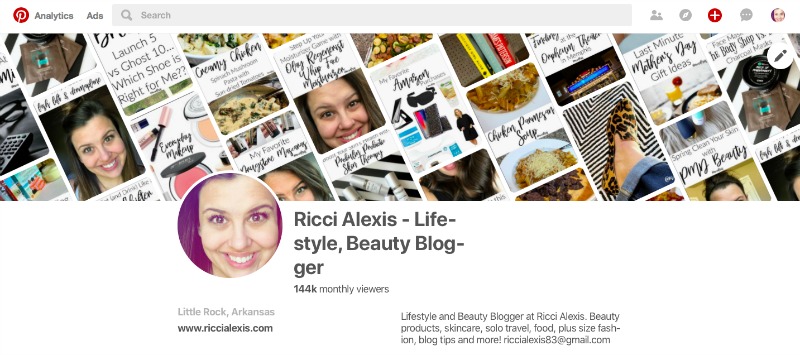
Anyway, I hope this handy guide to setting up Pinterest Analytics for your blog is helpful to you!! If you have any questions about anything let me know!!
Have you set up Pinterest Analytics on your blog??
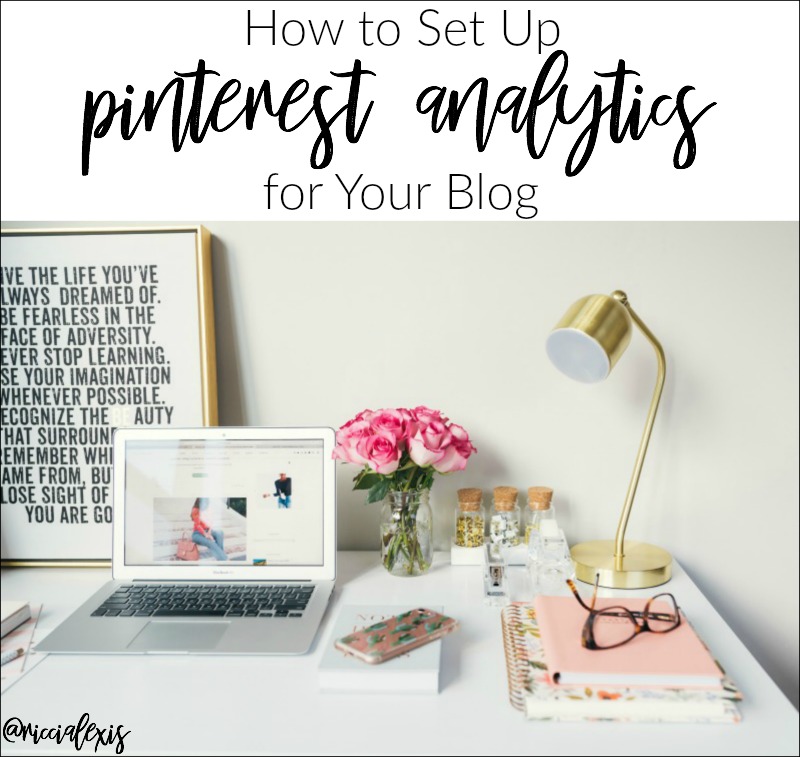
Thanks for this! I’m sharing this with the SGBC community!
Hello there :)
How come my blog isn’t verify and it says error?
What should I do ?
Great info – I had already verified, but I don’t go in there enough. I’m going to start paying more attention! Thanks! Pinning and sharing!
This is just TOO COOL. I love numbers too. Thanks for sharing.